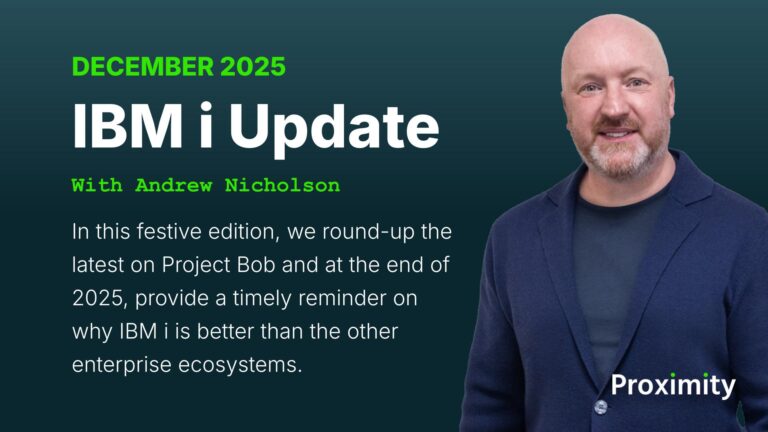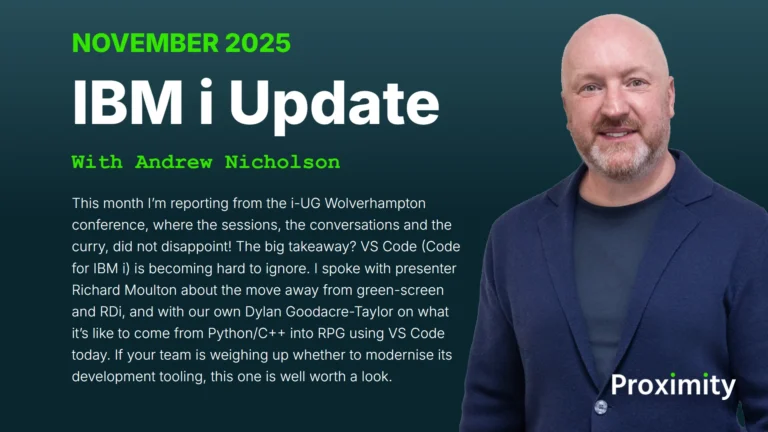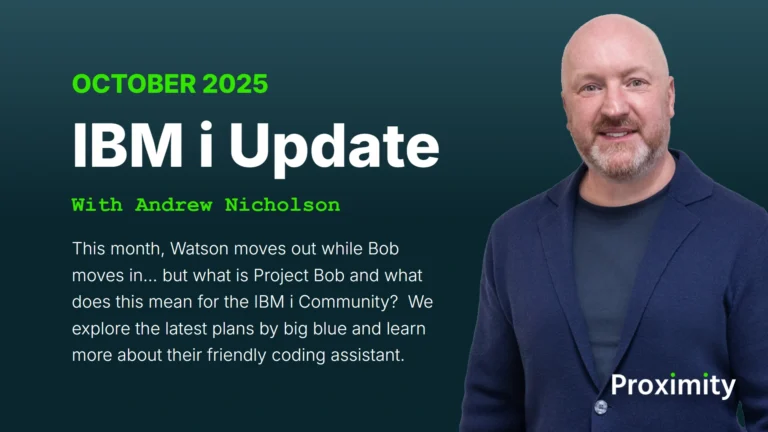Quadrant Software, now known as Fresche Solutions, is pleased to announce that QuadraDocV Service Pack 6 is available now. The main features of this release include improved SMTP support, support for faxing from Outlook Contacts and Dialogic SDK 6.7.
Improved SMTP Support
QuadraDocV now includes enhanced SMTP to support emailing from multi-function printers. It also includes an easy-to-use interface for emailing and faxing from these devices. QuadraDocV’s SMTP support includes archiving, user notifications, auto-retry and a logged history of sent emails.
Support for faxing from Outlook Contacts
QuadraDocV now includes a business fax number field in Outlook Contacts. This gives users the option to quickly send a fax instead of an email via Outlook Contacts.
Dialogic SDK 6.7
QuadraDocV is up-to-date with Dialogic, utilising their latest and greatest SDK. Dialogic’s integration with QuadraDocV provides a user-friendly wizard configuration file that makes it faster and easier to configure QuadraDocV and telephony systems.
Other New Features and Fixes
- You can now delay between faxes
- Improved handling of 501 interrupt errors
- You can now increment file names
- Improved resetting of channels after each fax
- Improved TSI by printing on one line
- Improved handling of blank TSI on inbound faxes
- You can now send emails from QuadraDocV to QuadraConnector.
In addition to the features above, Service Pack 6 contains the cumulative updates included in previous service packs:
Modified in SP5:
- Includes Dialogic SDK 6.6.
- By utilising version 6.6 of Dialogic’s SDK with the SR140 we can accommodate previously unsupported protocols such as TCP. Being at SDK 6.6 allows the use of additional tools provided by Dialogic.
Modified in SP4:
- No major modifications.
Modified in SP3:
- Enabled the FastFax/LAN registry key, BackupUploadEnvironmentNumber, which allows converted fax jobs to be backed up to another environment
- Added functionality to permit MS Word to process HTM files
- Added functionality to process single-part EMLs from SAP
- Added functionality to reset fax channels after each fax
- Expanded web browser functionality to support fax composition for all QDV configurations
- Remote Desktop getting disabled by default; this only impacts new customer installations – existing remote desktop settings will not be altered
- Duplicate emails are sometimes being delivered to the Domino servers. There is no user configuration required to take advantage of this change
- Resolved issue with setting the IP address on Windows 2012. There is no user configuration required to take advantage of this new feature.
Modified in SP2:
- MS Word and Excel were getting NO_REPSONSE_TO_BLICE errors on Windows 7 processors
- Resolved Imager path issue.
Modified in SP1:
- Issue when covernotes are 30 rows by 80 wide the notes are put on a separate attachment
- Issue where covernotes are empty for Exchange emails
- Notify replies are not sent for emails sent from Exchange
- Resolved Utility issue with retrieving the FFXPATH information
- TSI from SR140s taking up 2 lines
- A DSN email fails to send for a failed email to fax (if email has no attachments and the FFXGatewayProduct key is set to 1)
- PDF files coming from HP All-in-one machines not properly being handled
- Issue when an email was sent from the email server and there was no attachment
- Remote phonebook search was not behaving correctly
- # and * are valid dialing characters, are not stripped from the dial string
- Resolved incorrect TSI issue when fax has no TSI.
Service Pack 6 installation:
This Service Pack (SP) requires a restart.
- This SP is cumulative (I.E. it includes everything in SP1 through 5, so you only really need to run SP6)
- Ensure you’re logged onto the processor as FFXSYS before running the SP
- This should only be run on a Processor with a SR140 or TR1034 fax card. TR114 and Zoom fax cards are not supported
- The SP6 log can be found in fastfaxffxlogs (or in fastfax if the processor is not configured)
- If you’re unsure if SP6 has been installed already, you can just install anyway; SP6 can be run multiple times.
VERY IMPORTANT: Run this service pack by right mouse clicking on QDV-SP6.exe, and selecting “Run as Administrator”.